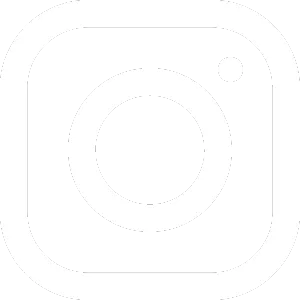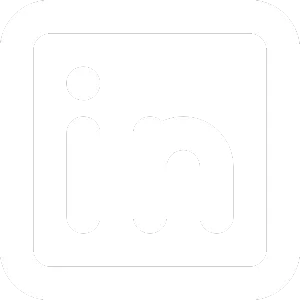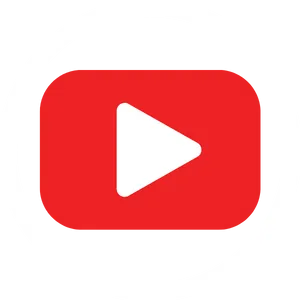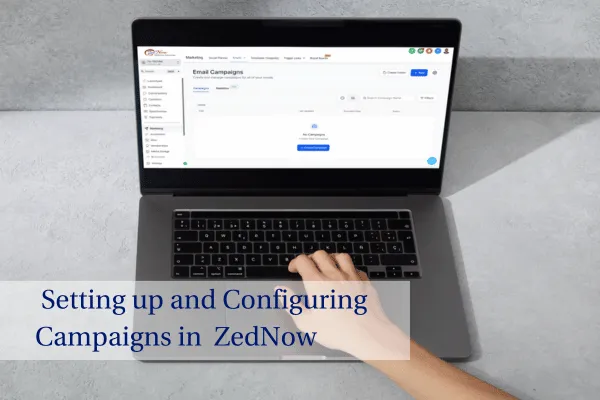
Setting up and Configuring Campaigns in ZedNow
Let's get started
Establishment and customization of campaigns, in ZedNow plays a role in executing marketing initiatives successfully. If you're a beginner, on the platform or well acquainted with its functionalities already; understanding the process of crafting campaigns not saves time but also improves your ability to engage effectively with your target audience.
ZedNow is created to streamline marketing processes by simplifying lead management and tracking customer interactions while automating communication tasks effectively and efficiently.With configuration you have the ability to plan and send out messages,email correspondence and even phone calls triggered by your specified actions.This guarantees that your target audience receives information promptly without the need, for intervention, on your part.
In this manual we will guide you through the process of establishing and adjusting campaigns in ZedNow in a step, by step manner. You will gain insights, on how to set objectives design automated sequences and tailor messages for your intended viewers. Additionally we will discuss monitoring your campaigns effectiveness to facilitate enhancements throughout the process.
By the time you finish reading this post you’ll know how to create and tailor your campaigns for impact, on your business outcomes be it nurturing leads or boosting sales.with ZedNows comprehensive toolkit at your disposal you have all the resources necessary to supercharge your campaigns, for optimal performance..
How to create and set up new campaigns

Setting up an email campaign in ZedNow isn’t just about completing a technical task—it’s a critical part of running a successful business. Email campaigns offer one of the most direct and impactful ways to connect with your audience, allowing you to nurture relationships, engage leads, and drive sales. With ZedNow’s robust email tools, you can design and send personalized messages at just the right moment, making your marketing more effective and meaningful.
Email marketing is known to deliver one of the highest returns on investment for businesses, regardless of size. It provides a personal touch, ensuring your brand remains top of mind without the distractions of social media or paid ads. Using ZedNow, you can create visually appealing and functional email templates, ensuring your messages are presented cleanly and professionally. This consistency not only strengthens your brand’s identity but also helps build trust with your audience.
One of the standout features of ZedNow for email campaigns is its ability to automate the process. With automation, you can set up nurture campaigns that run in the background, delivering content based on your audience’s behavior, interests, or where they are in the sales funnel. This reduces manual effort and enhances the precision of your communication, leading to higher engagement and conversion rates.
ZedNow also offers Smart Lists and customizable templates, allowing you to segment your audience effectively. Audience segmentation is crucial because it ensures your emails are relevant, boosting the likelihood that recipients will open and interact with your content. Whether you’re sharing a promotional offer, a newsletter, or an educational update, ZedNow provides tools to track and refine your campaign performance, ensuring you consistently improve your results.
Here's a step-by-step guide to setting up an email campaign in ZedNow
Step 1: Navigate to the Marketing Section
Log in to your ZedNow account.
On the left-hand side menu, scroll down and click on Marketing.
Step 2: Create an Email Template
In the Marketing section, go to Emails at the top menu and then select Templates.
Click on the New button to create a new template.
You have three options for your template:
Start with a blank template.
Import an email.
Use one of the pre-built ZedNow templates (e.g., from categories like Finance, Health, etc.).
Once you've selected or created a template, click the Continue button.
Step 3: Customize the Template
Edit the template by clicking on the sections you want to modify:
Change the logo by clicking the pencil icon and uploading your logo.
Edit images or add new ones by clicking on the image section.
Modify the text by selecting it and adjusting the font, size, color, etc.
Ensure that all links in the template are correct (e.g., buttons linking to web pages).
Important: Make sure to add an unsubscribe link by selecting the option in the footer. Either use ZedNow’s variable or add your unsubscribe link manually.
Step 4: Save the Template
Once all edits are done, name the template (e.g., "Newsletter Template").
Click Save Template.
Step 5: Set Up the Email Campaign
Go back to the Emails section in the Marketing menu.
Click on Campaigns.
Create a new campaign by clicking the New button.
Select the template you created (e.g., "Newsletter Template").
Step 6: Customize the Campaign Email
Modify the email text, images, and links specifically for this campaign without changing the original template.
Save your changes by clicking Save.
Step 7: Set Up Sending Options
Send Now: Click Send Now to send the email immediately.
Schedule for Later: Click Schedule to choose a date and time for sending.
Select the date and time (e.g., February 1st at 11 AM).
Batch Schedule: If sending to a large group, use the batch scheduling feature to send emails in stages.
RSS Schedule: Automate email sending based on an RSS feed.
Step 8: Add Sender and Preview Text
Enter the sender’s email and name.
Add a subject line (e.g., "February Newsletter").
Enter preview text (the short message that will display when someone hovers over the email in their inbox).
Step 9: Choose Recipients
Select recipients from:
All contacts.
Specific contacts.
Smart lists (most recommended, as it filters based on specific tags like interests).
If you're using a smart list, toggle the option to include new contacts added to the list before the scheduled send date.
Step 10: Schedule the Email
Once all details are set, click Schedule to finalize and schedule the email campaign.
Optional: Use Templates in Automations
If you are setting up email automations, go to Automations.
In the automation sequence, add an Email step.
Instead of typing a new email, select a pre-built template (e.g., "Newsletter Template").
Save the automation.
That's it! You’ve successfully set up an email campaign in ZedNow.
Configuring campaign settings and automation rules

Setting up and configuring your email address in ZedNow is a key step for ensuring smooth business communication. Many people tend to overlook this part, but having a properly set-up email system is critical for several reasons. First, it helps make sure your emails land in the recipient’s inbox, rather than being flagged as spam. Missing the inbox can lead to missed opportunities, lower engagement, and even harm your brand’s credibility.
Another reason to set up a dedicated email domain is that it presents a professional image. Emails that come from a domain directly linked to your business build more trust with your audience. People are more inclined to open and respond to emails from a branded address than from a generic Gmail or Yahoo account, which might come across as less professional. Plus, using a custom email domain enhances the consistency of your brand across all communication channels.
Email deliverability is a huge factor too. ZedNow makes it easy to set up a dedicated email domain without all the complicated tech terms, ensuring your messages can bypass spam filters and reach your audience. When emails get flagged as spam, it limits your ability to connect with potential clients or leads, so it's important to follow the setup process carefully and make sure everything is in order.
Lastly, having your email address properly configured in ZedNow helps with long-term efficiency. When done right, it saves you time by automating things like applying the correct sender information across multiple emails and campaigns. This reduces manual work and lowers the chance of errors, like sending emails from the wrong or inconsistent addresses.
Here's a step-by-step guide for setting up an email address in ZedNow
Step 1: Access ZedNow Email Settings
Log into your ZedNow account.
Click on Settings in the left-hand sidebar.
Click on Email Services.
Step 2: Add a New Domain for Your Email
Under Dedicated Domain, click on Add Domain.
Enter a subdomain that you want to use for your email. For example, if your main domain is "yourbusiness.com," you can use something like "contact.yourbusiness.com."
Click Add and Verify.
Step 3: Authorize Your Domain Provider
You’ll need to log into your domain provider (e.g., GoDaddy).
Once logged in, go back to ZedNow and click Authorize Domain.
Follow the prompts to connect the domain automatically, allowing ZedNow (Lead Connector) to create the necessary DNS records.
Step 4: Verify Domain
Click Verify Domain after authorizing. You may need to click this a couple of times while ZedNow sets up the records.
Once verified, ZedNow will show that most records are set up automatically.
Step 5: Manually Add the DMARC Record
In your domain provider, go to the DNS Settings.
Click Add New Record.
Choose TXT as the record type.
In the Name field, enter something like dmarc followed by the subdomain you set up earlier (e.g., dmarc.contact.yourbusiness.com).
In the Value field, paste this value: v=DMARC1; p=none.
Click Save.
Step 6: Final Domain Verification
Go back to ZedNow and click Verify Domain one last time. Once you see that the SSL is issued, your domain is now fully connected.
Step 7: Set Up the Email Address for Sending
Whenever you send emails through ZedNow, make sure to use the connected email domain (e.g., [email protected]).
Avoid using Gmail, Yahoo, or other generic email addresses, as they are more likely to be marked as spam.
Step 8: Use Custom Values for Your Email Address
To save time, create a custom value for your email address:
Go to Settings > Custom Values.
Click Add New Custom Value and name it (e.g., "from_email").
Enter your connected email address as the value and click Save.
Use this custom value in your email templates or automations by selecting it from the Custom Values dropdown.
Integrating with other tools and services (e.g. CRM, email marketing)

Setting up email campaigns in ZedNow using workflows is a game-changer for businesses looking to streamline their communication and engage more effectively with customers. With ZedNow’s workflows, you can automate repetitive tasks, which means less manual effort and more time to focus on growing your business. Whether you're nurturing leads, following up with clients, or managing a membership site, these workflows help deliver timely, personalized messages based on what your contacts do.
One of the standout features of workflows is how they trigger actions automatically—like sending an email when someone signs up for a membership or books an appointment. This not only keeps your audience connected and engaged but also takes a lot of the stress out of managing communication. You’re staying on top of things without feeling overwhelmed by endless tasks.
Another great thing about ZedNow’s workflows is how flexible they are. You can build multiple workflows tailored to different customer journeys, services, or products. For example, if you offer different membership levels or courses, you can create unique workflows for each one. This way, your messages stay relevant, ensuring each group gets exactly what they need from you.
Keeping your workflows organized is key, especially if you’re running several campaigns at once. ZedNow lets you group workflows into folders, making it easy to manage everything as your business scales. As you add more workflows, this organization keeps things simple, preventing confusion or wasted time down the line.
In short, setting up email campaigns with ZedNow workflows is an efficient way to automate your marketing, boost engagement, and keep things running smoothly. By harnessing these features, you can ensure your audience receives the right message at the right time—all while saving yourself time and reducing the chance of errors.
Step-by-Step Guide: Using Workflows for Email Marketing in ZedNow
Step 1: Access the Workflow Area
On the left-hand side of your ZedNow dashboard, navigate to Automations and then click on Workflows.
You can create folders to organize your workflows, which is especially helpful if you manage many workflows (e.g., client-specific workflows, lead nurturing, email follow-ups).
Step 2: Create a New Workflow
Click the Create Workflow button.
You can choose to start from scratch or use pre-built components, but for this guide, we’ll start a brand-new workflow from scratch.
Step 3: Select a Workflow Trigger
Workflows are activated by triggers. Click the Trigger option to see a list of available triggers.
Select a trigger that fits your email campaign, such as Appointments, Membership Sign-up, or a custom action (e.g., Trigger Link Clicked).
Step 4: Define the Trigger’s Specifics
If you selected Membership Sign-up, you can target specific offers (e.g., courses or memberships).
Select the particular offer you want to trigger the workflow. This ensures that the workflow activates only for that specific membership or offer.
Step 5: Add Actions to the Workflow
After the workflow is triggered, decide what action to take immediately.
For example, you can send an SMS by selecting Send SMS and using a pre-built SMS Template. Templates help save time by allowing changes to be applied across all workflows that use the template.
Step 6: Add an Email Action
After sending the SMS, you may want to follow up with an email. To do this, add a Wait action to create a delay (e.g., 5 minutes).
Then, add an Email action. You can manually write the email or select an Email Template to maintain consistency and allow for future updates.
Step 7: Use Email Templates
If you want to utilize email templates created in ZedNow, select from the templates you have saved in either the Email Campaign & Template Area or the general Templates Area. This ensures that the templates are available in your workflows.
Step 8: Trigger Link Integration
You can also use Trigger Links within your workflows to customize actions based on user behavior.
For example, create a trigger link that, when clicked, removes the contact from the workflow, preventing them from receiving redundant emails.
To do this, add a Remove from Workflow action when a trigger link is clicked.
Step 9: Save and Publish
Once the workflow is set up with all triggers and actions, save it.
You can keep it in draft mode while you test or Publish it to activate the workflow.
Step 10: Managing Workflows and Updates
Whenever you need to make changes to a message or action within a workflow, it’s easier to update templates rather than modifying individual workflows. This ensures consistency across all workflows that use the same template.
By following these steps, you can efficiently create and manage email marketing campaigns using workflows in ZedNow.
Conclusion
To wrap things up, setting up and configuring campaigns in ZedNow is a game-changer if you want to take the hassle out of your marketing. With automation tools like workflows and Smart Lists, you can keep your audience in the loop with personalized, timely messages—without needing to micromanage every detail. ZedNow’s intuitive platform gives you the freedom to customize and track your campaigns, helping you achieve better results with less effort.
Whether you’re nurturing leads, rolling out promotions, or maintaining customer relationships, ZedNow’s robust features give you the flexibility and control to get the job done right. From making sure your emails land where they should, to tailoring messages for different audience segments, it streamlines everything so you can focus on what really matters—growing your business. Plus, it integrates seamlessly with other tools, making ZedNow the central hub for all your marketing needs.
Now that you’ve got the know-how from this guide, you’re ready to build campaigns that boost engagement and conversions. Setting things up properly won’t just save you time—it’ll help you create stronger connections with your audience and ultimately drive more sales. So, jump in, start crafting your campaigns, and see how ZedNow can take your marketing to the next level!
Copyright ZedBiz - Local Marketing Services 2026
(587) 742-0445
ZedBiz - Let's Make it EASY!